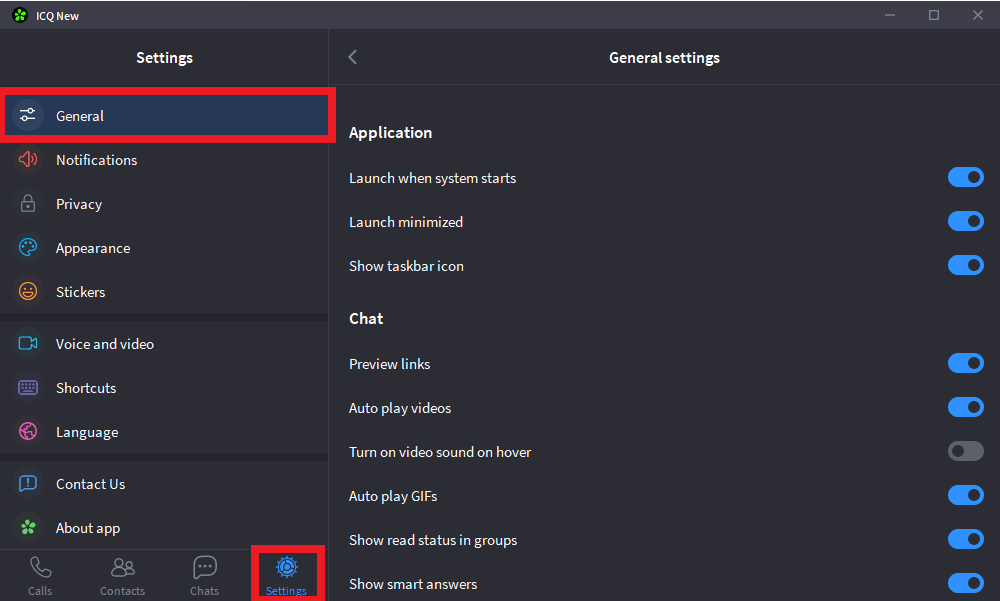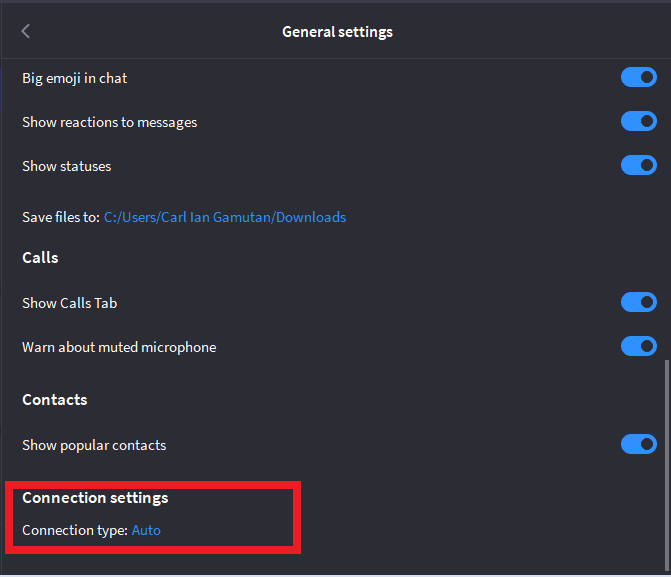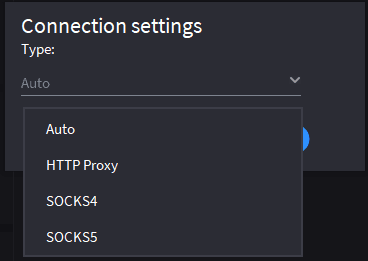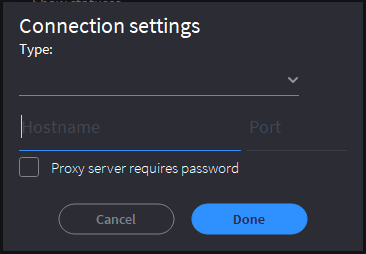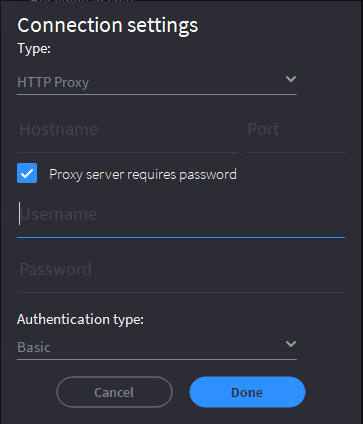ICQ is a social communication platform and an instant messaging application that allows its users to communicate and connect with other users. It has two standout features: An audio to text converter, where you simply talk and it would be converted to text and smart replies, where the ICQ app will predict what you will type based on your text history. Even if your internet connection is slow, you will still be connected to ICQ. This helps you in communicating faster and easier.
When using an online messaging platform or any social network, it’s best to fully protect your personal information. Safeguarding your online identity against hackers and users with malicious intent is quite important. The best way to protect yourself online is through an ICQ proxy.
An ICQ proxy is simply a regular proxy that acts as an intermediary between your device and the internet. Any request you send to a website will be done via the proxy server. This means that any website you visit would only be able to see the IP address of the proxy server you’re using. Your own IP address will be protected and hidden from everyone.
Other uses for a proxy would include a faster internet connection when using ICQ. Even when ICQ allows you to still be connected if your connection is slow, it’s still best to not have a slow connection in the first place. Through an ICQ proxy, you will connect to a more reliable and faster connection.
Let’s configure an ICQ proxy server.