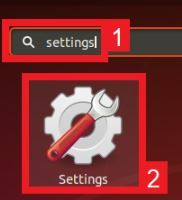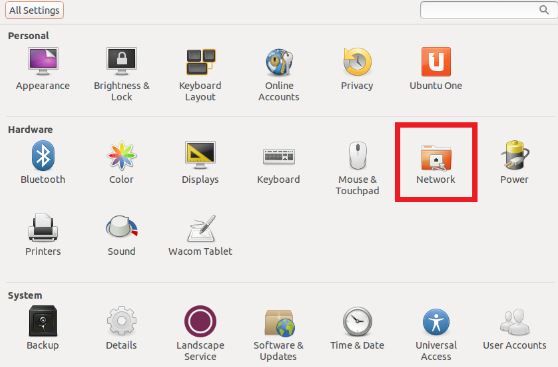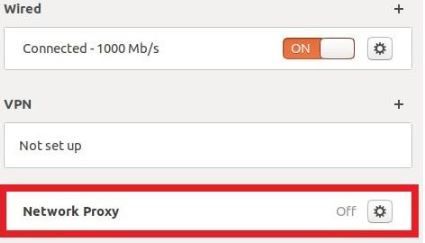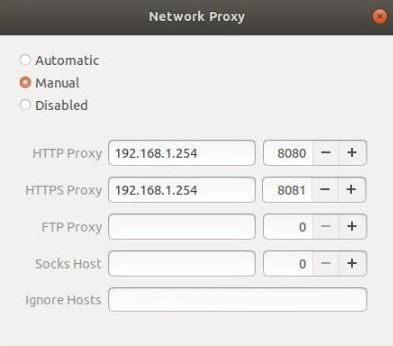Linux is a powerful open-source operating system that directly manages your system's hardware and resources, including the CPU and memory. Its versatility makes it the go-to choice for various types of servers, such as web servers and database servers.
If you want to optimize your use of Linux, you need to utilize a proxy server. A proxy can help you avoid blocks and bans when doing advanced tasks like web scraping or bot automation. By using residential and rotating proxies, your bot can effectively mimic the behavior of a genuine user.
A Linux proxy can also provide full online identity protection, allowing you to surf the web anonymously and access geo-restricted content no matter where you are in the world. It can also enhance your internet connection speed, reducing buffering when surfing the web or in-game lag when playing online games.
In this guide, we will walk you through setting up a residential proxy with Linux step-by-step.
Let’s get started!
Let’s set up a Linux proxy server.
How To Use Proxies With Linux
Step 1. Open your Application Launcher and search for “Settings.”
Step 2. Click on the Settings icon.
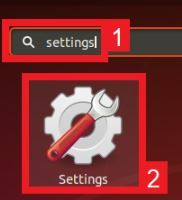
Step 3. Click on Network.
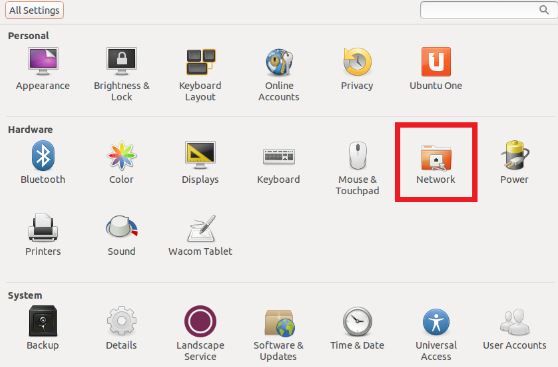
Step 4. Turn on the Network Proxy button.
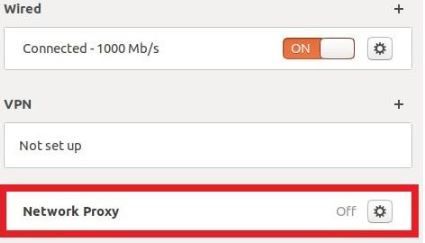
Step 5. Now, input your proxy server’s hostname or IP address with the corresponding port number.
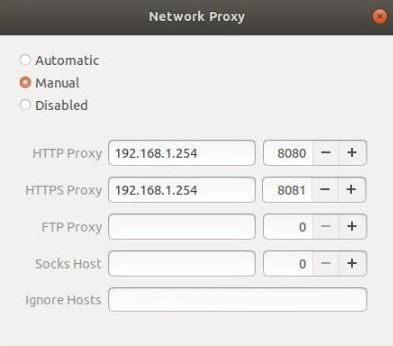
You can now close the window and it will automatically save your settings. Note that the first time you visit any website, a pop-up will ask for your login credentials.
Congratulations! You have now finished configuring your Linux proxy server.
Troubleshooting Tips For Common Issues
-
Connection errors: Verify that you have entered the correct hostname and port number for the proxy server. Check that your internet connection is stable and that the proxy server is online. If you use an SSL proxy, ensure you have imported the proxy's SSL certificate into your system. You can also use tools like ping and traceroute to diagnose network connectivity issues.
-
Authentication errors: Ensure you have entered the correct username and password for the proxy server. If the proxy server uses different authentication methods, such as IP authentication or two-factor authentication, ensure that you have followed the correct procedures to authenticate. You can also use tools like curl or wget to test your authentication credentials.
IP blacklisting: If your IP address has been blacklisted by the website or service you are trying to access, try using a different proxy server or contacting your proxy provider for a new IP address. If you suspect your IP address has been blacklisted due to suspicious activity or illegal actions, stop using the proxy immediately and contact your proxy provider or IT support.
Firewall issues: Check your firewall settings to ensure that the necessary ports and Protocols are allowed for the proxy server. If you use a corporate or enterprise firewall, you may need to contact IT support for assistance. You can also use tools like netstat to check if the proxy server is listening on the correct ports.
Slow connection speeds: If you are experiencing slow connection speeds when using a proxy, try using a different proxy server or selecting a server location closer to your location. Check your system resources, such as CPU and memory usage, to ensure your system is not overloaded. You can also use tools like htop or iotop to monitor system performance while using the proxy.
How To Configure Applications And Browsers
Configuring applications and browsers to use a proxy is a crucial step in utilizing proxies with Linux. Here are the steps to configure applications and browsers to use the proxy:
Terminal applications:
Most terminal applications use the HTTP_PROXY, HTTPS_PROXY, and FTP_PROXY environment variables to connect to a proxy server. Set these environment variables to the proxy server's hostname and port number using the following commands:
- • export HTTP_PROXY=http://proxy_hostname:proxy_port
- • export HTTPS_PROXY=http://proxy_hostname:proxy_port
- • export FTP_PROXY=http://proxy_hostname:proxy_port
You can also add these environment variables to your .bashrc file to ensure that they are set every time you open a new terminal window.
Firefox browser:
- Open Firefox and click on the menu button (three horizontal lines) in the top-right corner.
- Select "Options" and click on the "General" tab.
- Scroll down to the "Network Settings" section and click on the "Settings" button.
- Select the "Manual proxy configuration" option and enter the proxy server's hostname and port number in the HTTP Proxy and SSL Proxy fields.
- Click on the "OK" button to save your changes.
Chrome browser:
- Open Chrome and click on the menu button (three vertical dots) in the top-right corner.
- Select "Settings" and click on the "Advanced" option at the bottom.
- Scroll down to the "System" section and click on the "Open proxy settings" button.
- In the "Internet Properties" window, select the "Connections" tab and click on the "LAN settings" button.
- Check the "Use a proxy server for your LAN" option and enter the proxy server's hostname and port number in the Address and Port fields.
- Click on the "OK" button to save your changes.
Best Practices For Using A Proxy On Linux
Here are some best practices for using a proxy on Linux:
- Choose a reliable proxy provider.
- Use HTTPS proxies for greater security.
- Rotate proxy servers to avoid detection.
- Set connection timeouts to prevent potential security issues.
- Test your proxy connection to ensure it is working properly.
Using a proxy with Linux can provide numerous benefits, including greater privacy, security, and access to geo-restricted content. Following the step-by-step guide in this article, you can easily set up a Linux proxy server and configure applications and browsers to use the proxy.
If you found this guide on using proxies with Linux helpful, make sure to check out similar articles on Geonode's blog for more useful tips and insights. Don't forget to check out Geonode's residential proxy service. Take your proxy experience to the next level.