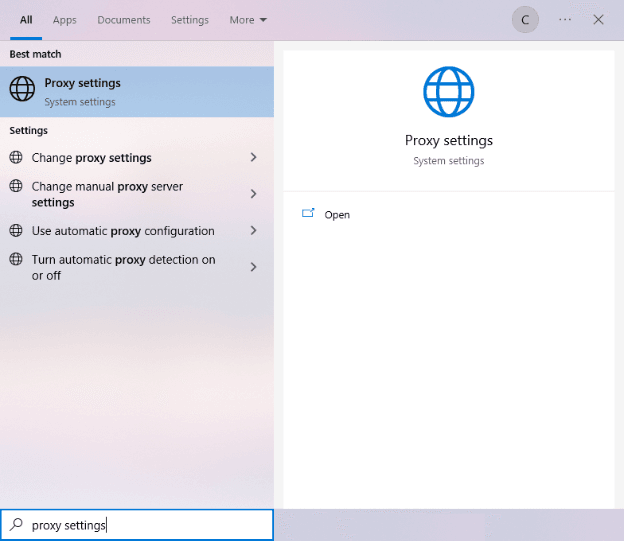Pinterest is a social discovery network that allows its users to share interests and find new ideas by posting their images or browsing through what other users have posted. By heavily focusing on a person's lifestyle, Pinterest ensures that you will always have brand new ideas and sparks of inspiration for the things that you love. They show you new and different images based on what you post and what you search for.
Pinterest’s unique approach to social media has allowed it to bloom over the past decade. Instead of sharing your Pins with your friends, family, or followers, you would save all of them on your boards and you can even invite other like-minded people to pin on that board and find more ideas!
The social network’s uniqueness has also influenced how marketers strategize for it. In Pinterest marketing, visual media is the king. It’s so heavily focused on images that words have less value than usual. To generate quality sales and traffic for their products, marketers have also resorted to using Pinterest proxies to enable a lot of the things that they want to do like bot automation.
A Pinterest proxy network can help marketers create an unlimited number of Pinterest accounts with real IP addresses from various locations while avoiding bans. With the help of Pinterest bots, they can auto pin images to various targeted boards which generate attention and engagement and leads to more traffic for their product. A Pinterest proxy would also let you scrape Pinterest freely and gather as much data as you want for your target audience. If you’ve been banned, then you can also unblock Pinterest with a proxy.
The best proxy to use for works like Pinterest automation would be a residential proxy. It’s highly effective and secure for these types of tasks and is immune to being flagged and banned.
Let’s get started.
For Windows:
To set up proxies in Windows, simply search for “Proxy Settings” in your windows search bar and open the search result.
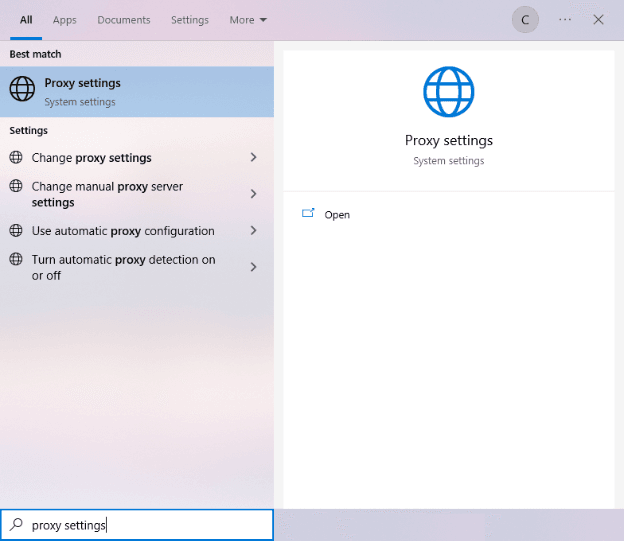
You are then given two options to choose from: Automatic proxy setup or Manual proxy setup. If you want windows to automatically detect your proxy settings, choose the first option. Choose the second option if you want to utilize a specific ip address and port number.
If you chose the first option, then:
- Turn on Automatically detect Settings
- Turn on Use setup script
- Enter the script address
- Click Save

If you chose the second option, then:
- Turn on Use a proxy server
- Input both server address and port number
- If you have any addresses you would like to visit without a proxy, enter them here
- Turn on Don’t use the proxy server for local addresses check box if you want to access a local server without a proxy
- Click Save

For Mac.
To start configuring your proxy settings in MacOS, simply:
Step 1. Click on the Apple Icon.

Step 2. On the drop down menu, click on “System Preferences”.

Step 3. Click on “Network”

Step 4. Click on “Advanced”

Note: Make sure to connect to your wi-fi first.
Step 5. Click on “Proxies”

This should then redirect you to MacOS proxy settings. MacOS is more straightforward compared to windows. You only have one option which is to manually configure your proxy server.
Here are the steps to follow:
- Select which proxy IP protocol you want to configure. This depends on which protocols your proxy service provider offers.
- Turn on Secure Web Proxy
- Input the Proxy Server Address and Port Number
- Click OK to save the configurations
Note: You may be prompted for your Mac user password to save your settings.

Congratulations! You have now set up a proxy server for Pinterest. If you’re using a web browser, remember to double-check if it’s set to copy your system’s proxy settings.
For Mobile:
To set up mobile proxies for Pinterest, simply configure your phone’s proxy settings . It would automatically copy your phone’s proxy settings whenever you’re using Pinterest. This is applicable for both Android and IOS. Here’s a thorough guide for Android and another one for iPhone.
Congratulations! You have now finished setting up a proxy server for Pinterest. Note that the first time you visit Pinterest, there will be a pop up asking for your login credentials.
Note: Make sure that the web browser you’re using for Pinterest is automatically copying your system’s proxy settings. Google Chrome automatically does this.